To ensure optimal tracking performance, each Google Ads account connected in Reatkion must use correct conversion settings:
- Customer data terms: Accepted
- Enhanced conversions for leads Turned on and Managed through Google Tag
- Enhanced conversions Turned on and Managed through Google Ads API

Log into your Google Ads by clicking here.
Go to Goals → Conversions → Settings → Customer data terms

Click the checkbox next to I have read and accept the terms on behalf of my company and click Save.

Then click on Enhanced conversions for leads, tick the checkbox to Turn on and select Google Tag, then Save.
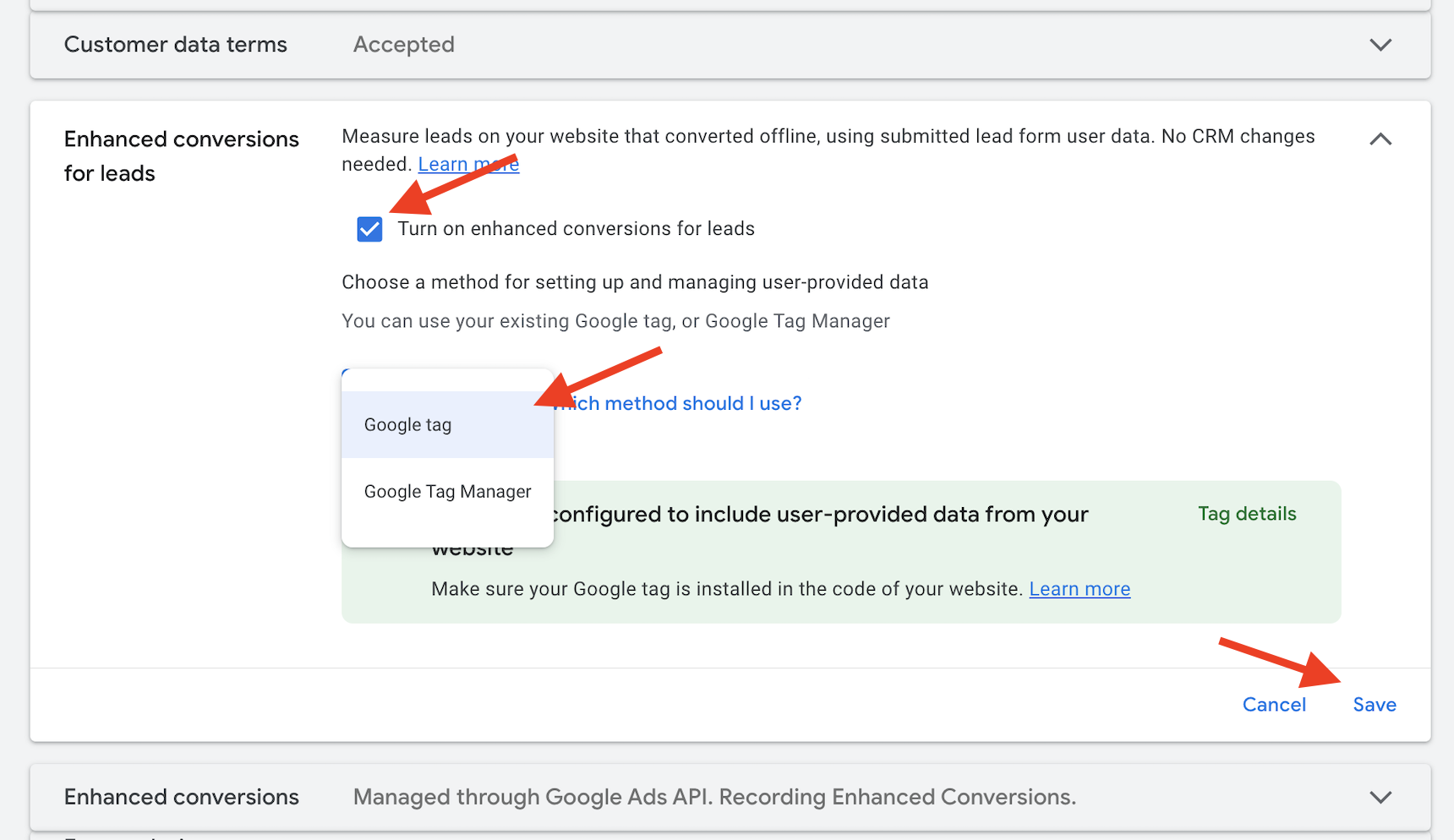
Then click the Enhanced Conversions section, Turn on and select Google Ads API

Additional steps, only in case you don't see "Enhanced conversions" settings on account level:
If you don't see Enhanced conversions in the global account settings above, then you will be able to find it in the settings of each individual conversion event .
You can navigate to https://ads.google.com/aw/conversions and click on one of our custom conversion events, for example ReaktionRevenue or ReaktionProfit. Scroll down and you will be able to see the enhanced conversions setting and it should also be Turned on and Managed through API.

Please note that not all Reaktion conversion events have that setting available, but it's necessary to set it up correctly for all of them that have it.
This completes the Reaktion tracking setup in Google Ads.
Was this article helpful?
That’s Great!
Thank you for your feedback
Sorry! We couldn't be helpful
Thank you for your feedback
Feedback sent
We appreciate your effort and will try to fix the article