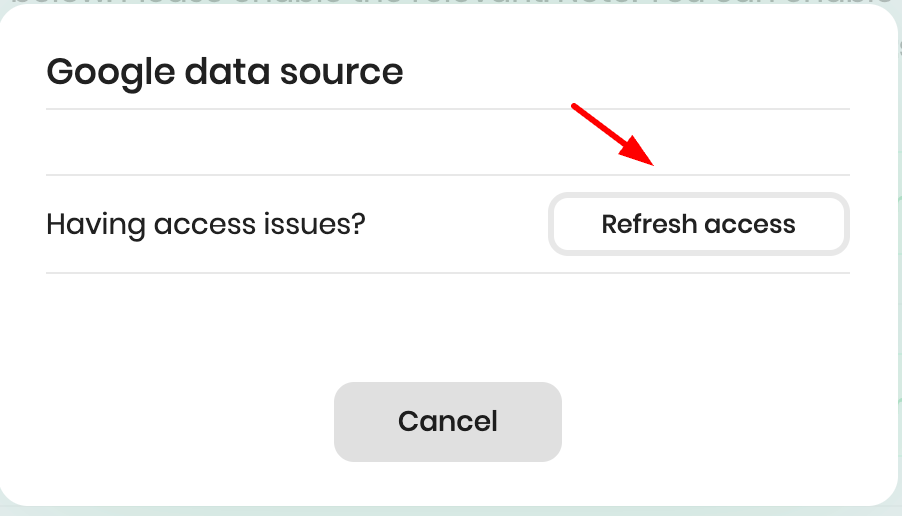This article provides a step-by-step guide to troubleshoot and resolve server-side and offline tracking issues with Reaktion's plug'n'play solution for e-commerce agencies and online stores.
Issue: Looking at data before Reaktion Server-side Tracking integration
Primarily, the utmost crucial aspect while considering tracking is to concentrate on the period following the integration of Reaktion's tracking solution into your Google Ads or Facebook Ads account. By doing so, you gain access to pertinent data that empowers you to make informed decisions, thereby enhancing the effectiveness of your advertising campaigns significantly.
It's important to note that viewing data before the implementation of Reaktion's tracking solution is not feasible, as it does not allow us to track conversions that occurred before the integration.

Issue: Reaktion Tracking reporting 0 value?
This issue can be caused by multiple uncompleted setup tasks, so please make sure you double-check the Task Manager if all of them were completed successfully:
Insert "Checkout Tracking Script"
This is an essential task to ensure that Reaktion Tracking is working as expected. If you are missing a tracking script, you will see a banner in the top section of your screen notifying you which shop the tracking script is missing.
*Please note that if this task is NOT completed, it can also be found in your task manager in the top left corner of your Reaktion screen.
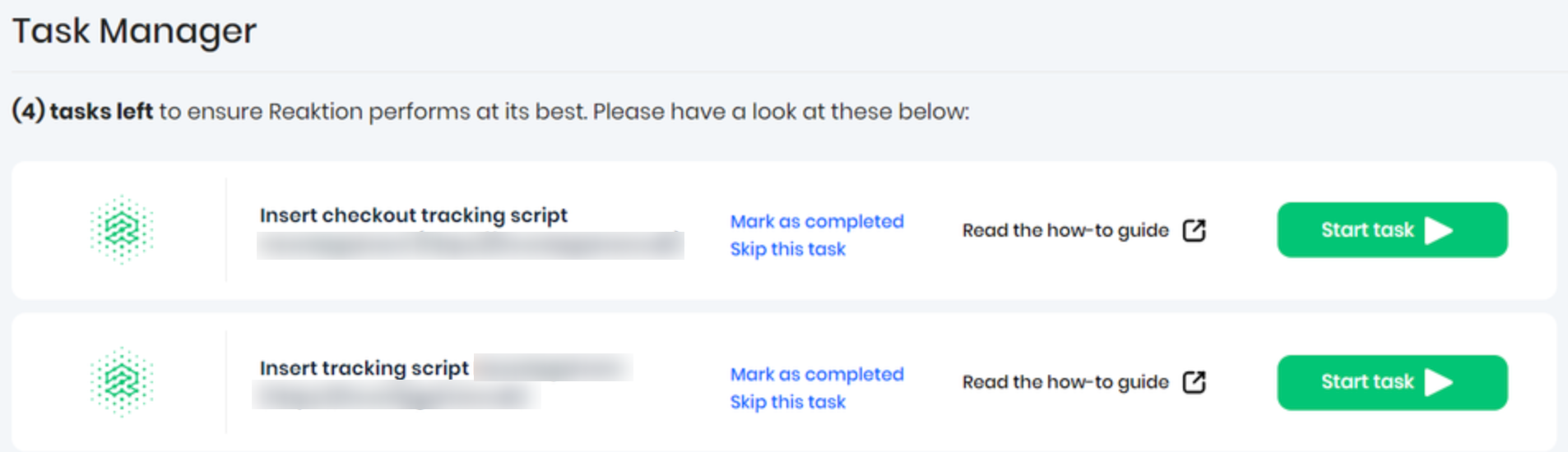
Accept "Google Ads Data Terms"
Accepting Google Ads Data Terms is very important for our server-side tracking solution and needs to be completed with other onboarding tasks.
*Please note that if this task is NOT completed, it can also be found in your task manager in the top left corner of your Reaktion screen.
Accept "Enhanced conversions for leads"
Accepting Enhanced conversions for leads is very important for our Offline Tracking solution and needs to be completed with other onboarding tasks.
*Please note that if this task is NOT completed, it can also be found in your task manager in the top left corner of your Reaktion screen.
Accept "Enhanced conversions"
Accepting Enhanced conversions is also crucial to the data quality and tracking accuracy.
For the above three Google Ads conversion settings tasks, please refer to this guide.
Ensure admin access to each Ad Account
When an ad account is added via an MCC account, please ensure that the user adding the data source has admin access not only to the MCC account, but also to each individual ad account that you wish to integrate with Reaktion.
Issue: Was a Conversion Config created for this webshop and ad account?
Reaktion uses Conversion Configs to send the tracking data to an Ad Account. If an Ad Account is missing "Conversion config" from the webshop(s) it sends traffic to, then our tracking will be 0.
Click HERE to check whether the right Webshop was selected and that it sends the data to the correct Ad Account(s). If the selected shop is sending data to unrelated ad accounts, please delete the redundant ad accounts.
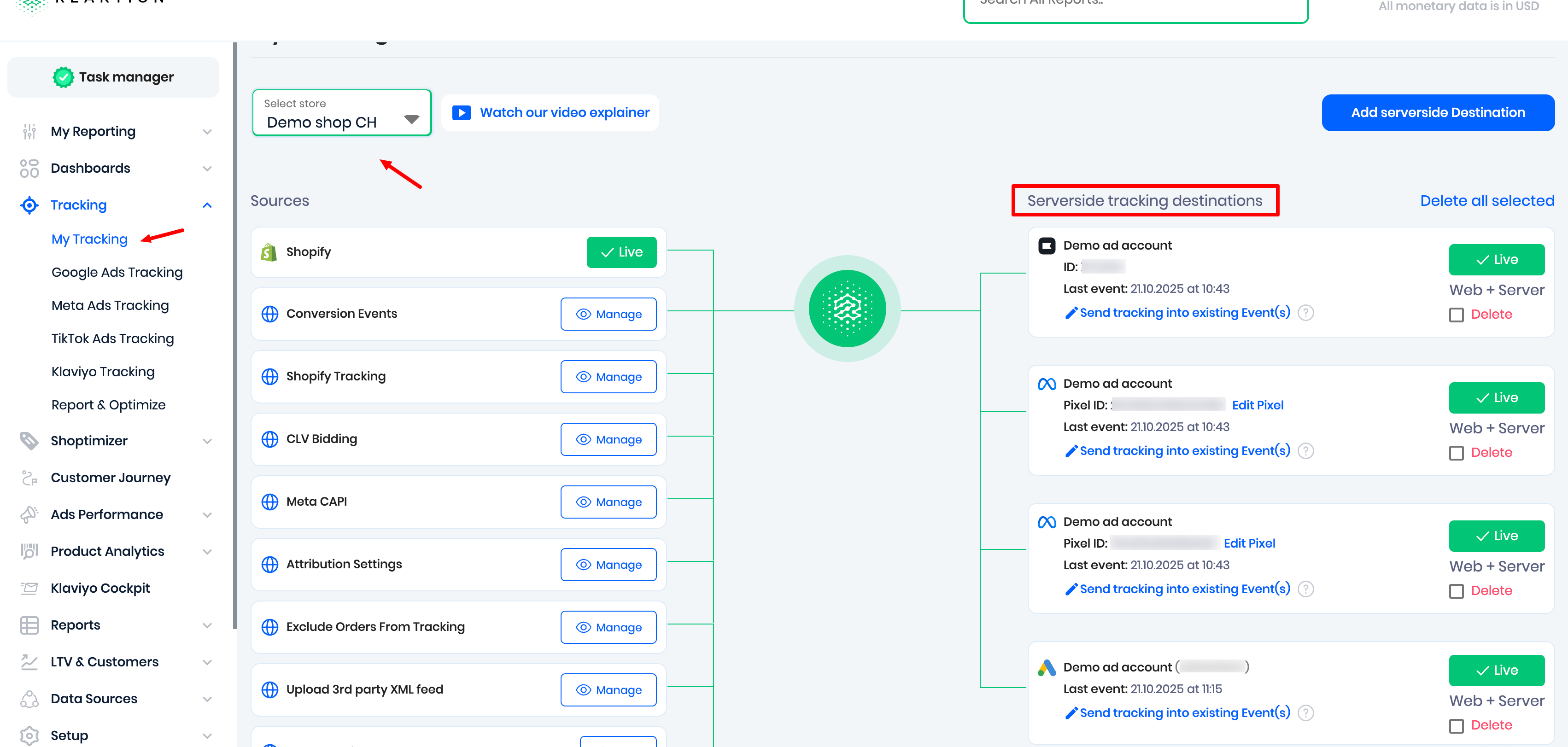
Issue: My Pixel is tracking more than Reaktion's Server Side tracking or Offline Conversion Tracking
In cases where your Google/Facebook pixel is tracking more than Reaktion's Server Side tracking or Offline Conversion Tracking, the first step to do is to check your Pixel Setup.
- To do so, log in to your Reaktion account, click on Tracking > Google / Meta Ads Tracking > Click on Pixel Mapping:
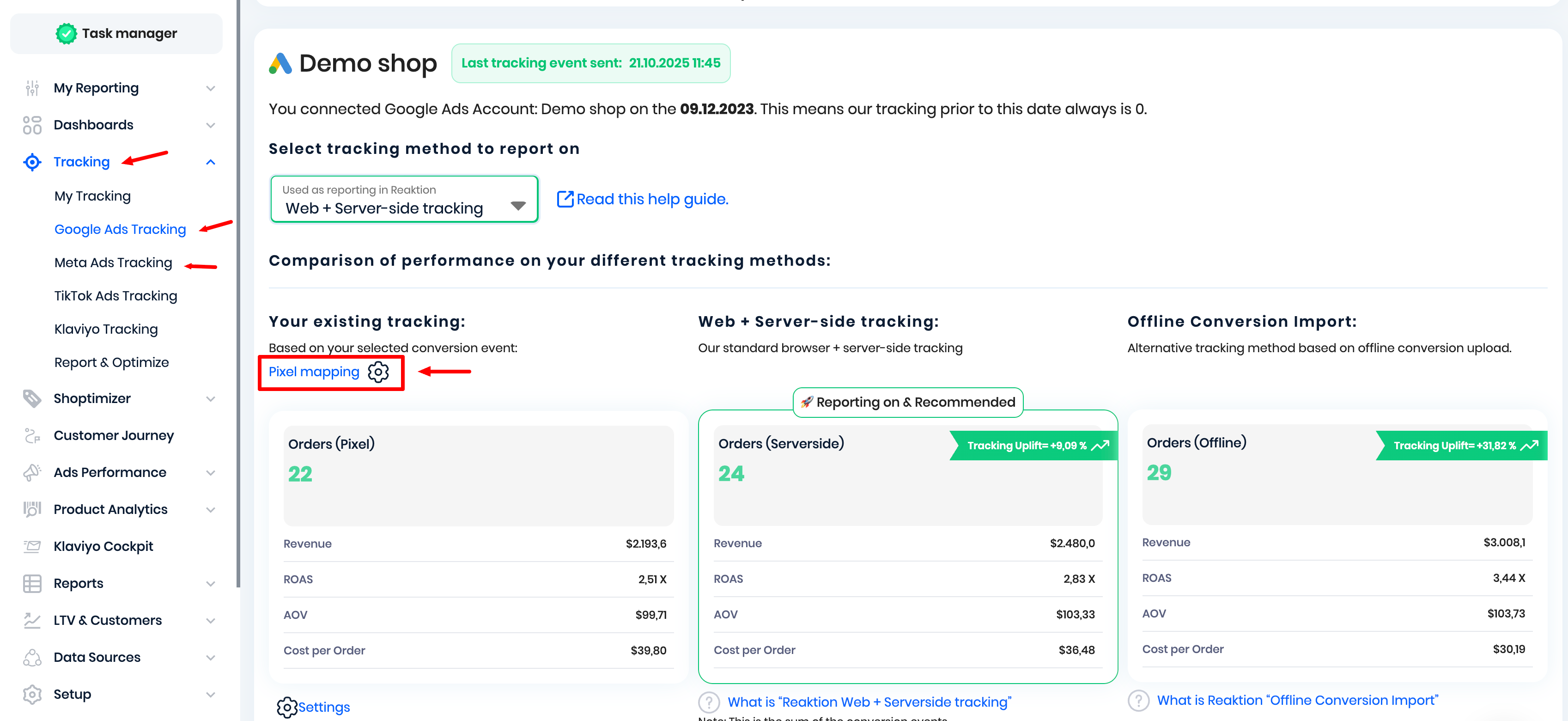
- Map the Pixel that equals a purchase. Only a pixel that equals to a sale/purchase must be selected; otherwise, other pixels selected would result in reporting inflated revenue and sales figures, potentially affecting the accuracy of our reports.
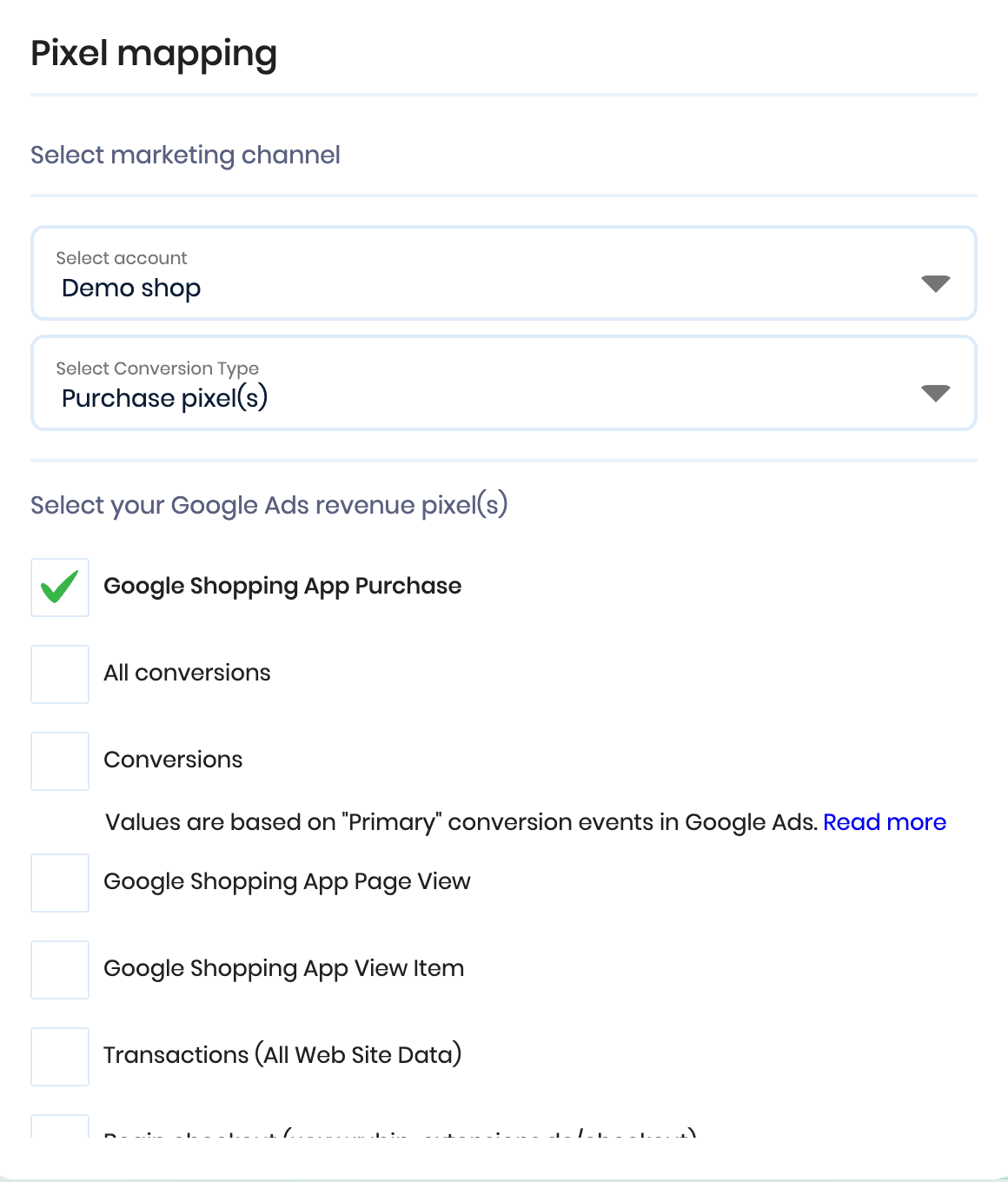
Issue: Reaktion Server-Side Tracking & Reaktion Offline Tracking worked before, but now are reporting 0 value?
This issue happens because we lost access to your Ad Account or Webshop Integration.
To fix this issue, simply navigate to the left panel > Data Sources > My Data Sources. From there, simply click on the "Manage" button of the data source you wish to refresh access on > click Settings > click Refresh Access
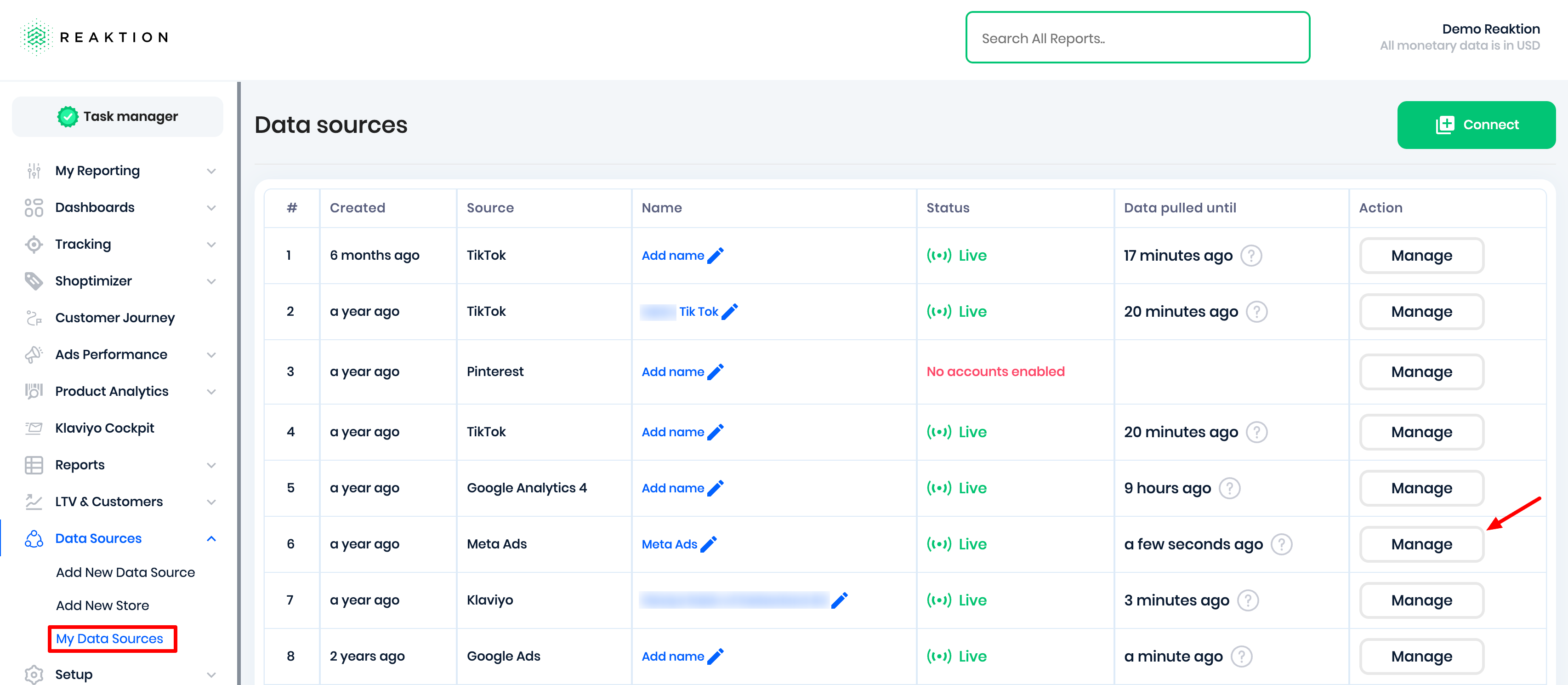
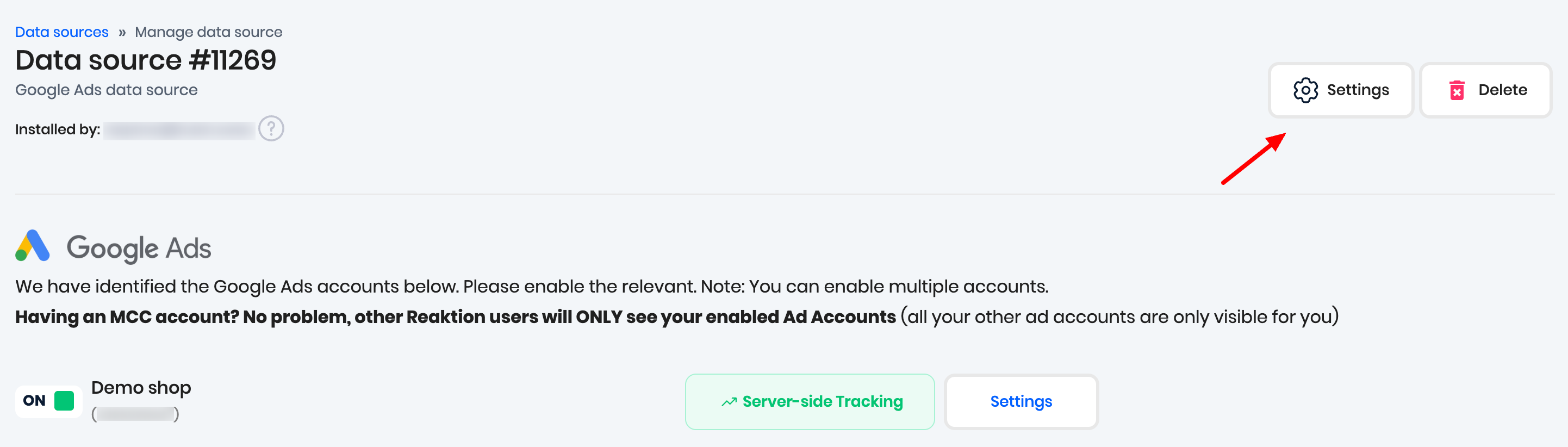
Issue: Profit and POAS metrics are not available in my Reaktion dashboards?
Please refer to THIS article to ensure that server-side or offline tracking is selected as a reporting method in Reaktion.
Issue: Reaktion conversion events "Need attention" in Google Ads:
Please refer to THIS article.
Issue still persists despite having made sure all settings were correctly set up?
We are sorry to hear that! Please contact our support team and share all the relevant screenshots and the date when the tracking stopped working and we will be happy to assist you further!
Was this article helpful?
That’s Great!
Thank you for your feedback
Sorry! We couldn't be helpful
Thank you for your feedback
Feedback sent
We appreciate your effort and will try to fix the article