It's very easy to connect your WooCommerce store to Reaktion.
Step 1: Create a free Reaktion account
If you're new to Reaktion, please create your free account here:
https://advertiser.reaktion.com/membership/sign-up
If you are an e-commerce company, select "E-commerce". If you are an agency/marketing consultant, select "Agency"
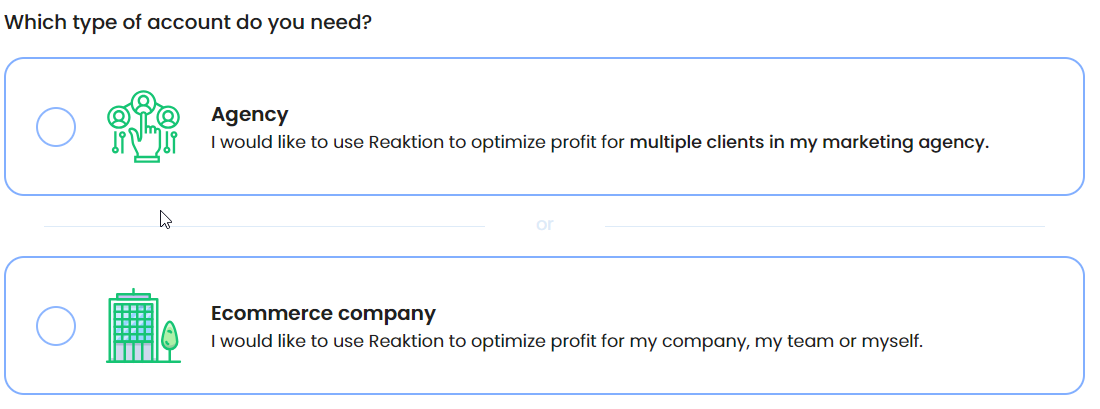
Existing agency user? Please create a new client account by clicking on Client Overview > Add new client:

Step 2: Download and activate our WooCommerce plugin
Click the WooCommerce icon here:

Download our latest plugin by clicking the blue button:

Upload the plugin in your WooCommerce store and activate it:

Next, go back to Reaktion and proceed by clicking the green button:

Enter the domain of your shop.
Important: It should match the domain of your WooCommerce installation.
www.yourshop.com or yourshop.com (with or without www).

You will be asked to authorise the connection by login. Please note that you need to have admin permissions in the store you're trying to connect.
In case the integrating doesn't work for you, there's an alternative method - please check this guide to connect WooCommerce via an API key.
Do you have MULTIPLE stores/domains? YourShop.com and YourShop.dk as an example.
For the second/third/etc. shop, please go to Data Sources and repeat the process starting by clicking the WooCommerce icon here:
https://advertiser.reaktion.com/data-sources/select
NOTE: We only support multiple stores/domains if they are separate Wordpress installations or are based on Wordpress multisite network
If you have a Wordpress multisite network setup with multiple stores, each store has to be added as a separate data source in Reaktion using the store's unique domain or URL structure (YourShop.com/dk-dk for example).
When installing our plugin, it can be installed on each individual site, or on network level:

Step 3: Set costs for your products
Set COGS (Costs of Goods Sold) for your products. Please see this guide:
https://reaktion.freshdesk.com/support/solutions/articles/101000497337-woocommerce-how-to-set-cost-per-product-cogs-
We recommend that you use this plugin to set the costs for your products:
https://wordpress.org/plugins/cost-of-goods-for-woocommerce/
Step 4: Complete the tasks in your "Task Manager" (top left corner)
https://advertiser.reaktion.com/tasks

Was this article helpful?
That’s Great!
Thank you for your feedback
Sorry! We couldn't be helpful
Thank you for your feedback
Feedback sent
We appreciate your effort and will try to fix the article